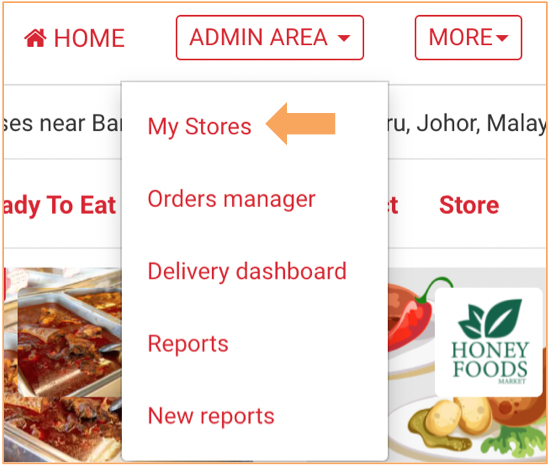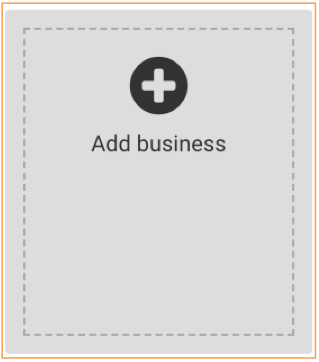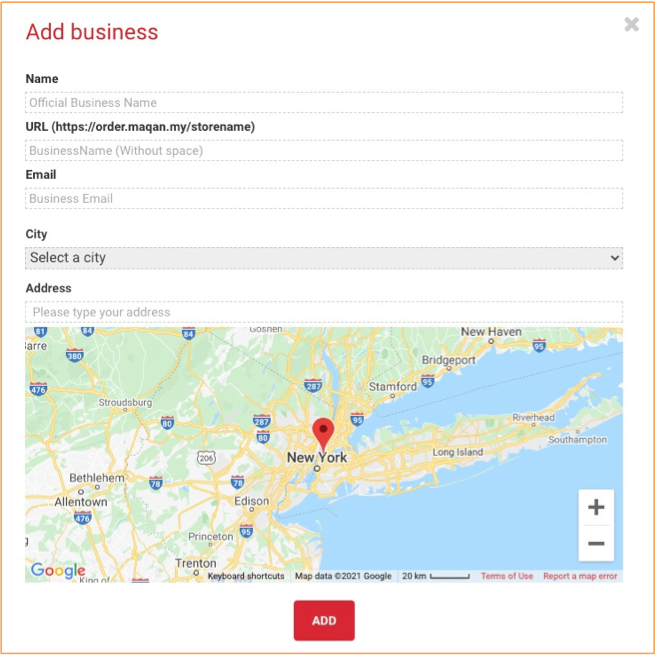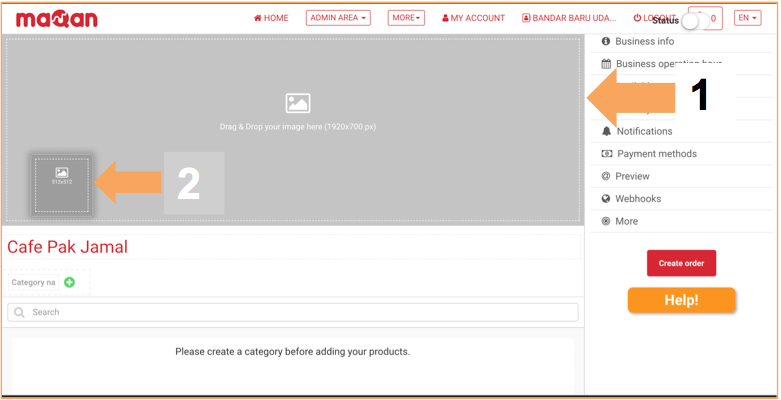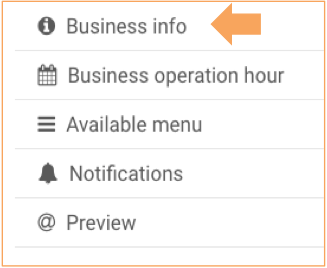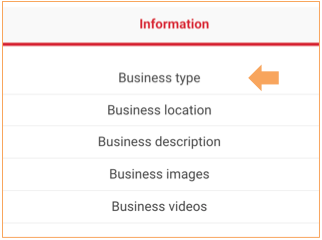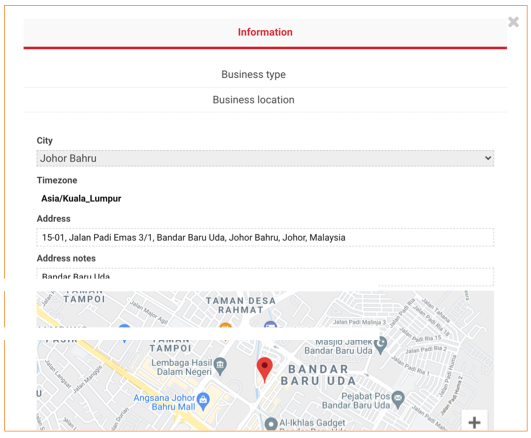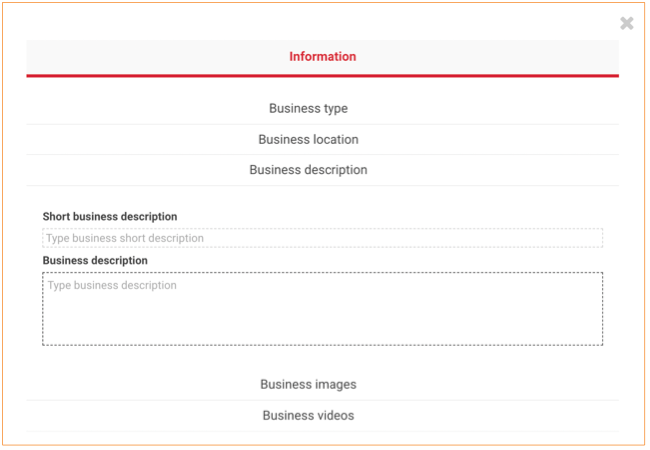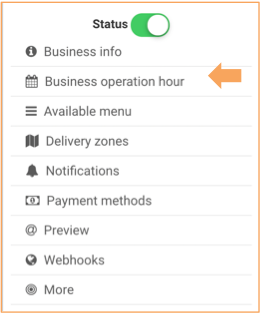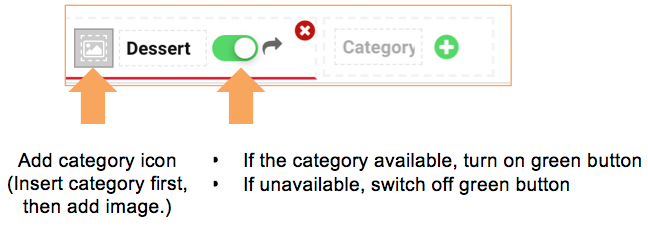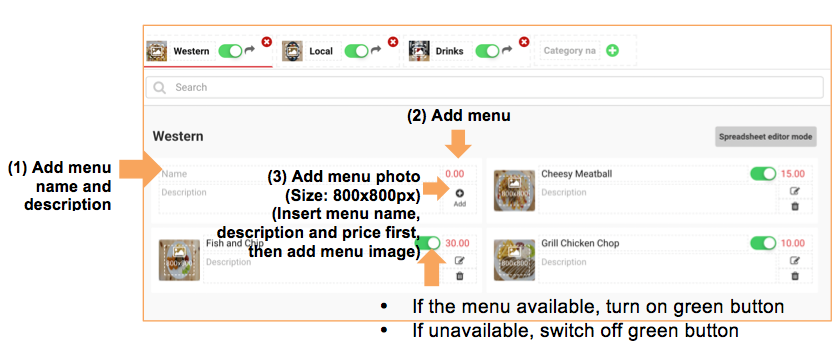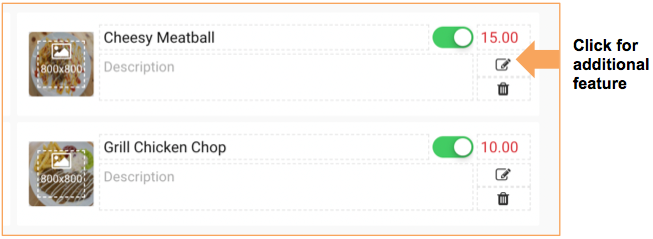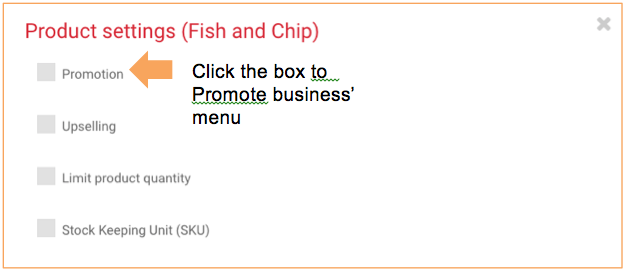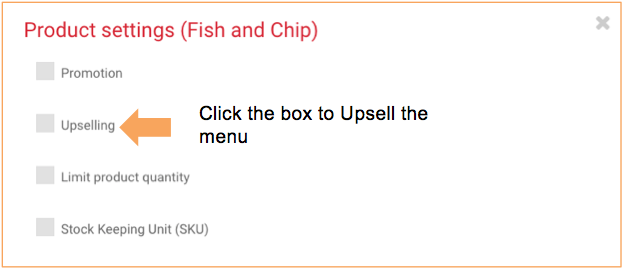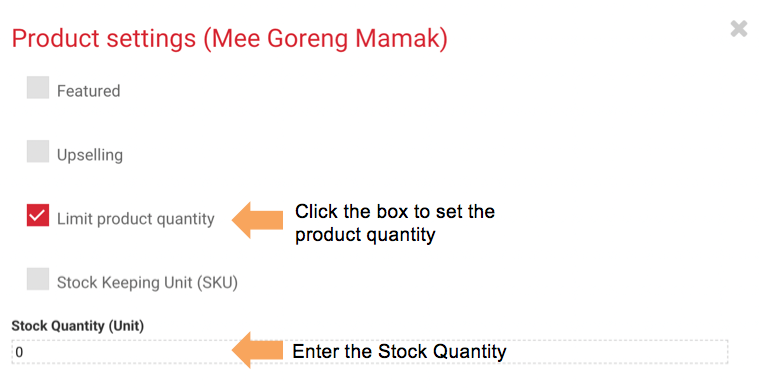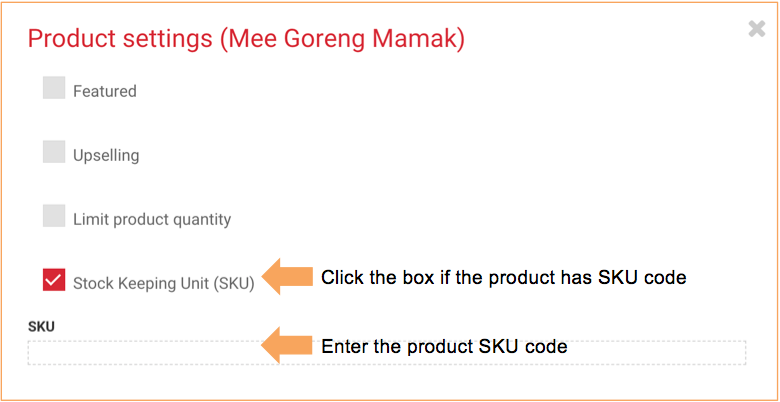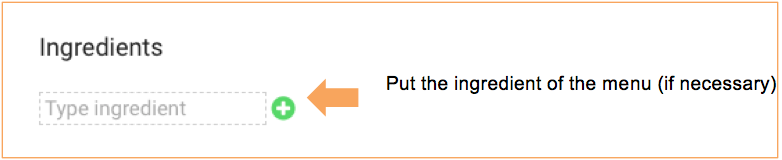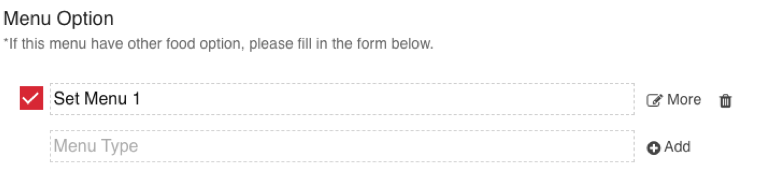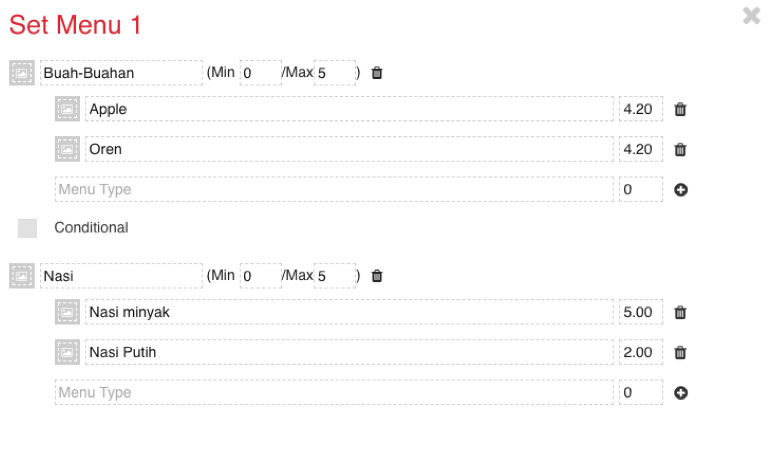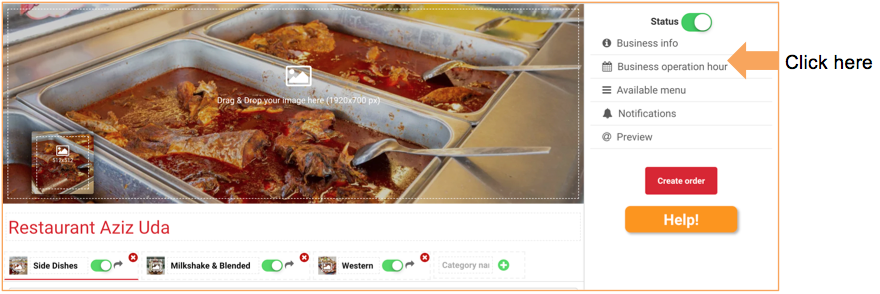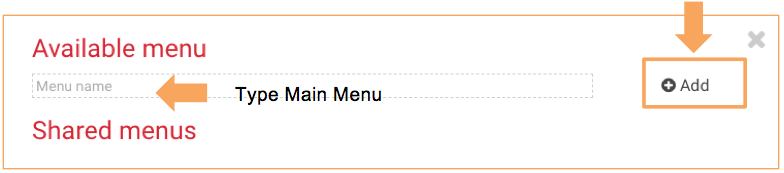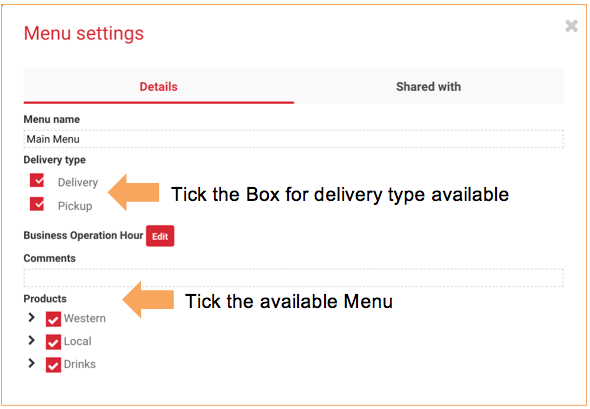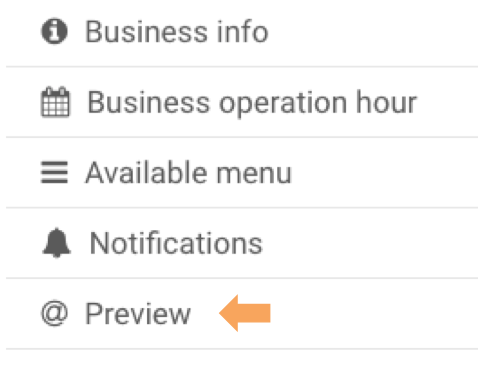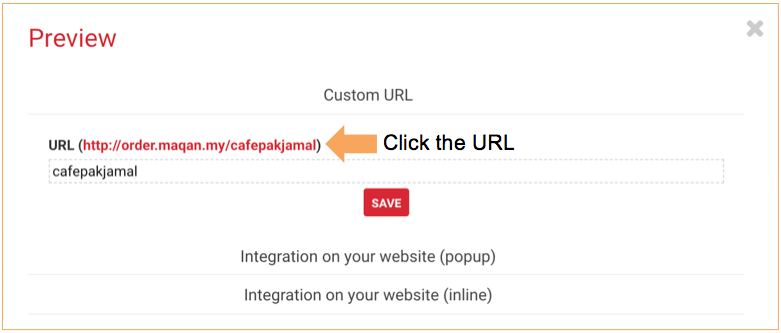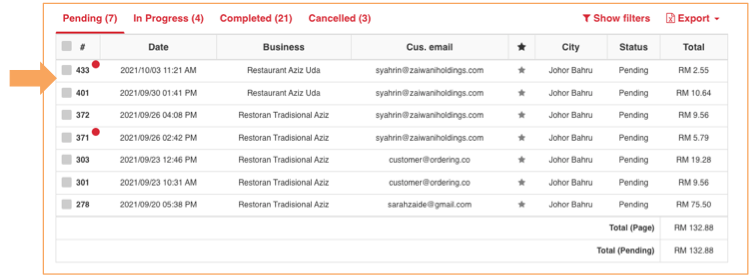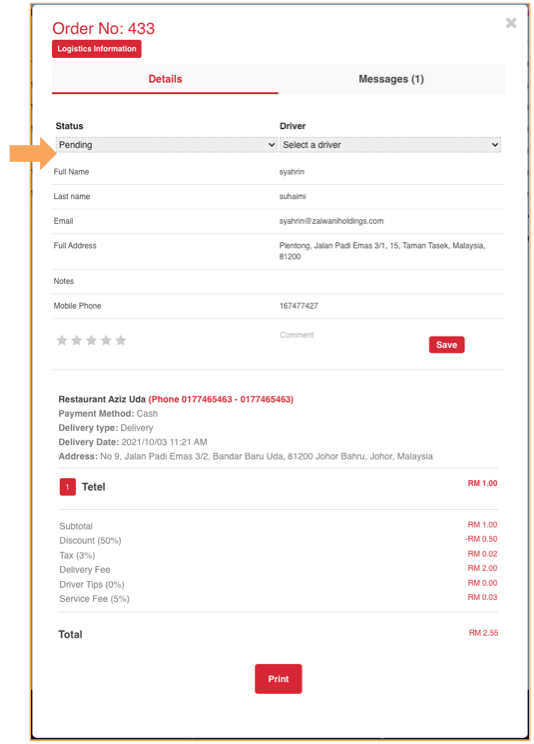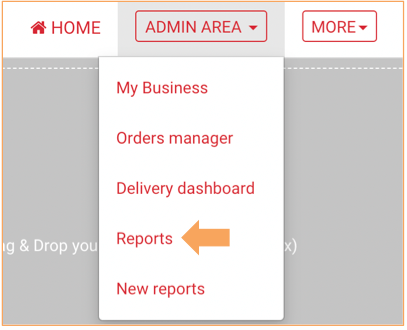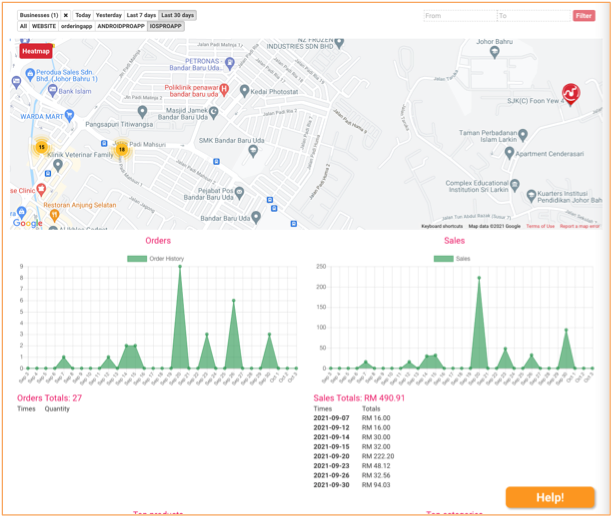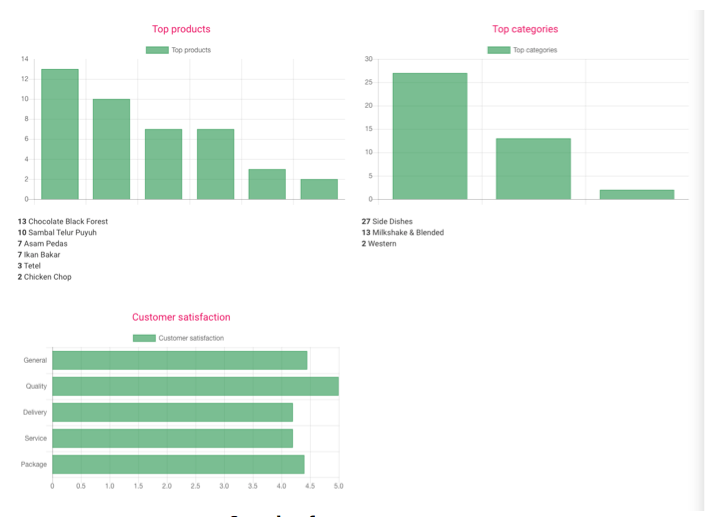Guide for Vendor
To add business/restaurant/cafe.
1) Go to the navigation bar, go to Admin Area and click the drop down button, Choose My Stores to the add vendor store/restaurant/product.
[Admin Area → My Stores]
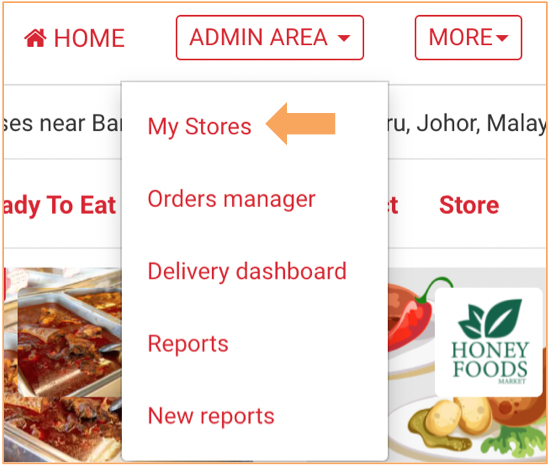
2) Clicks Add Business to add store.
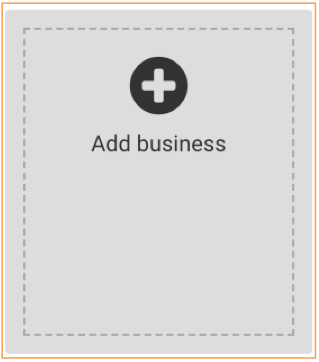
3) Insert the Business Information to the form.
a. Business name.
b. Business URL - for vendor web links.
(https://business.maqan.my)
c. Business registered email (Same as vendor login account)
d. City and address.
e. Pinpoint the store’s location in the map for delivery purpose and timezone.
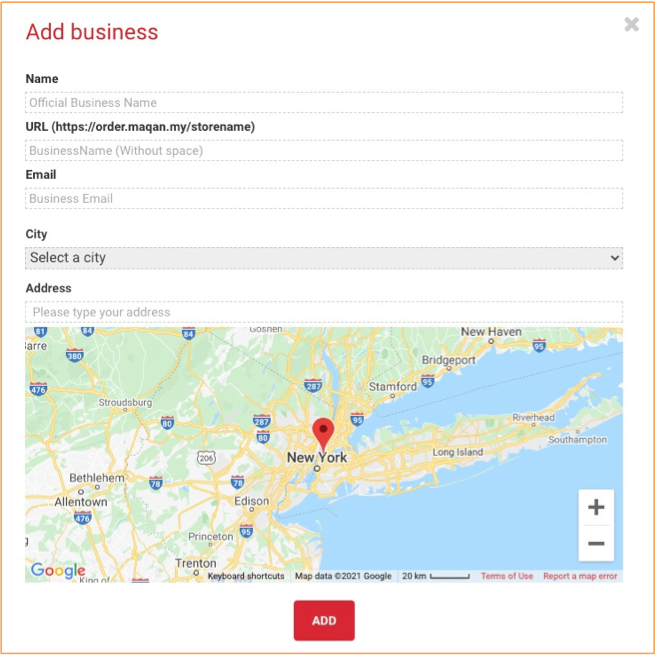
To add business logo and cover image.
1. Drag and drop or Insert business cover page image.
(Size format: 1920x700px)
2. Drag and drop or Insert business main logo/image on store page.
(Size format: 512x512px)
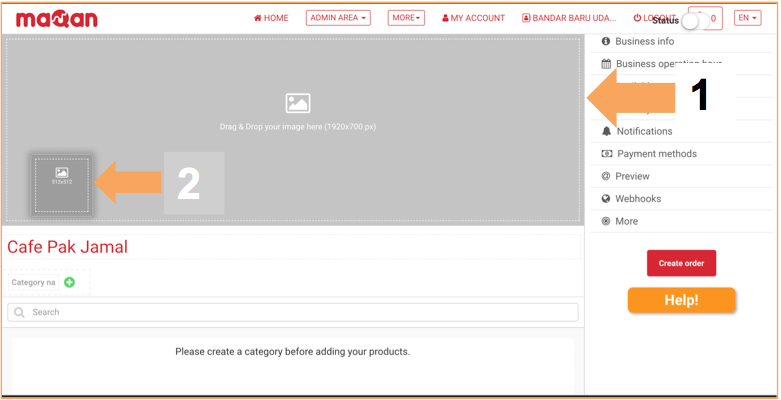
To add business information.
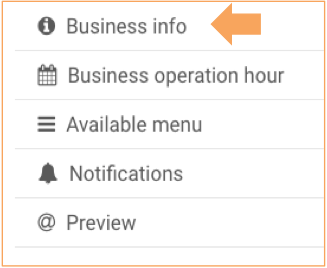
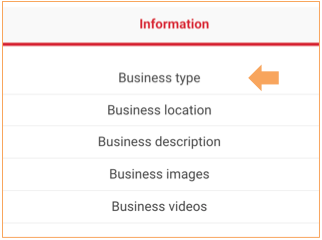
1. Choose Business type
a) Ready to eat
Refers to Restaurant, Cafe, Stalls and business which the food is ready to serve
b) Pre-Order
For business that need to place order before the food available. Prepare the food at certain day and time
c) Product
Business with product or agent of a product. (Eg. Daging Harimau Menangis)
2. Set business location
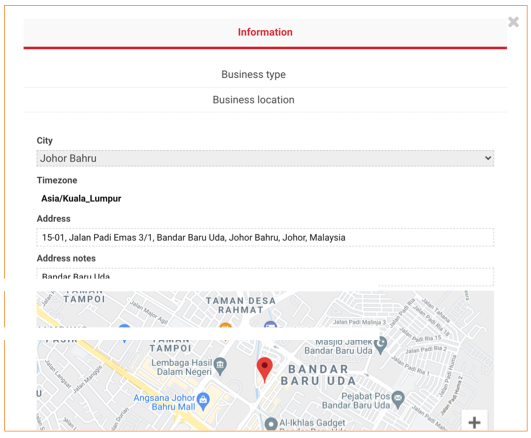
3. Add business description to attract customer
a) Short Business Description [Details to write]
b) Business Description [Details to write]
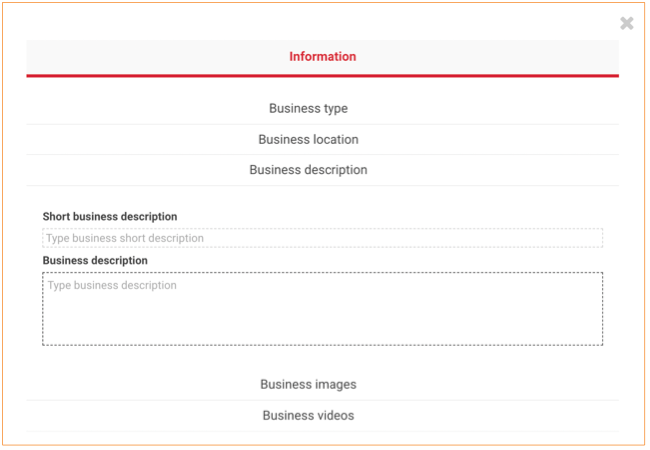
4. Insert business images and videos.

To add business operation hour.
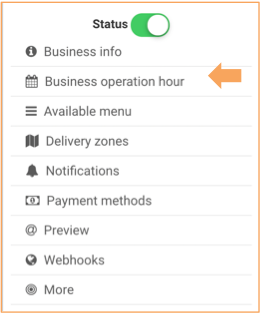
1. Add business operation hour.
2. Tick on ‘business open’ box if the business is open on the day of the week. Untick if the business is close on the day of the week.

To add business menu.

1. Add menu category.
a) Type category for business menu. (e.g., Western, Side dish, Dessert and dinner) and
Click add icon to add the category. [Repeat this step to add all menu category]
b) Business Description [Details to write]
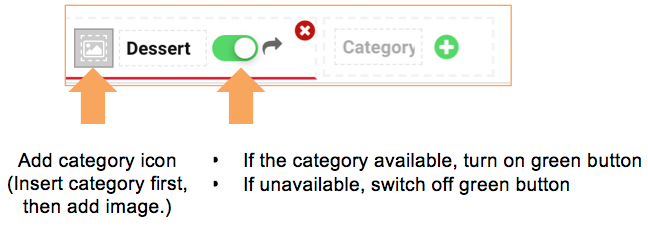
2. Add detail menu.
a) Add the food/product for the category.
i. Click the category and add menu
ii. Type menu name, description, price and add menu photo (Size Format: 800x800px)
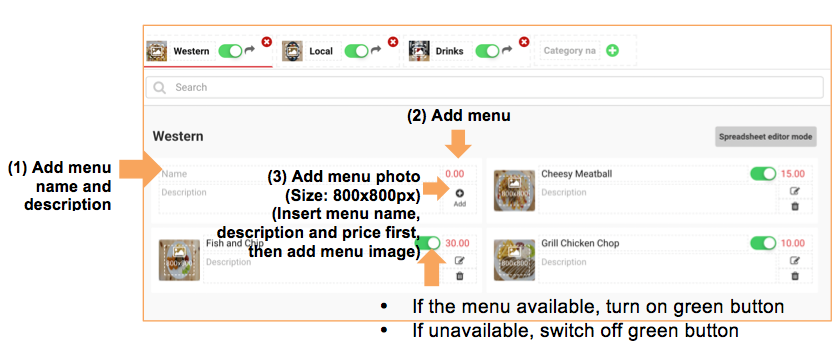
3. Menu add-on feature.
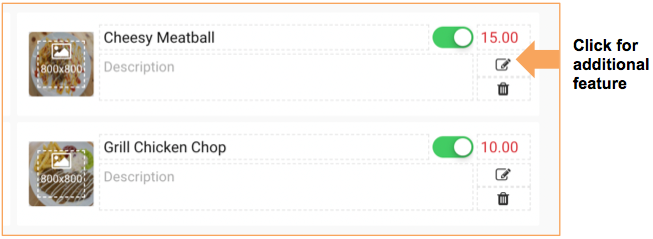 i) Featured menu.
i) Featured menu.
• Featured product is the Promotional menu from the business
• Featured products attract users’ attention to certain menu in your business
• Promotional Food/Product
a) Click edit icon of the food.
b) Tick ‘Promotion’ for the food/product to highlight the menu
c) Insert the new promotional picture. (Food/Product combined with promotional text on the description. Sizing 800x800px)

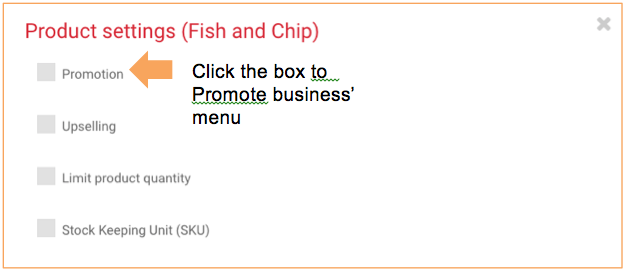
ii) Upselling.
• Upselling is an option to encourage user add more order before they checkout.
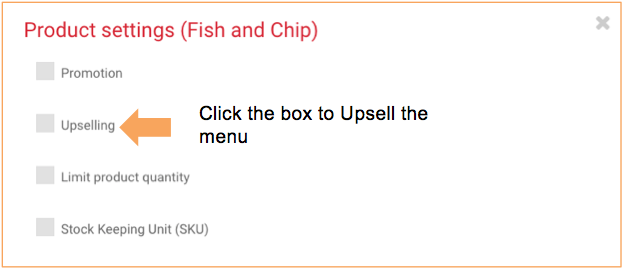
iii) Limit Product Quantity.
• If the product has limited quantity, vendor can tick the box and state the quantity available.
• Please state the product quantity available for order.
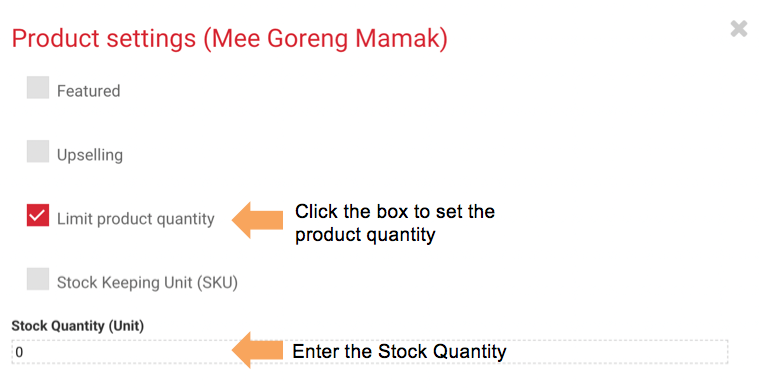
iv) Stock Keeping Unit (SKU).
• Stock Keeping Unit is a code assigned to a product by the vendor based on business coding convention.
• A product’s SKU will be different for different vendor.
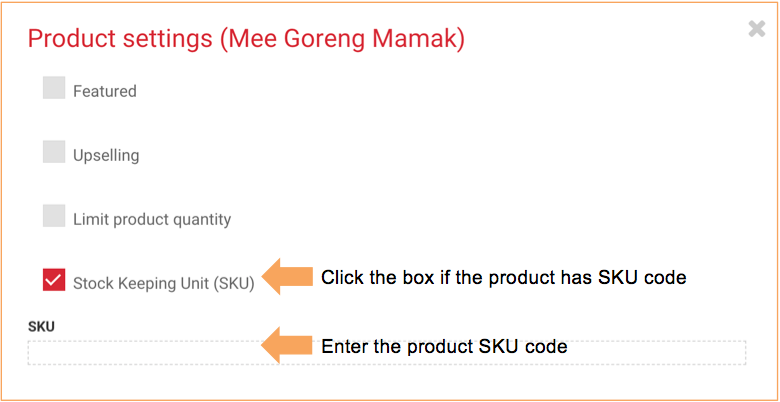
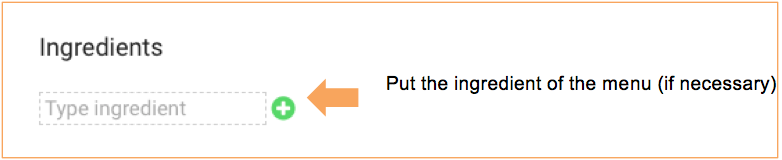
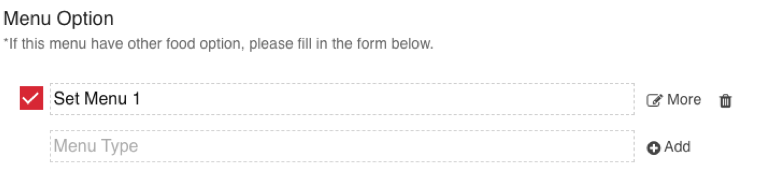
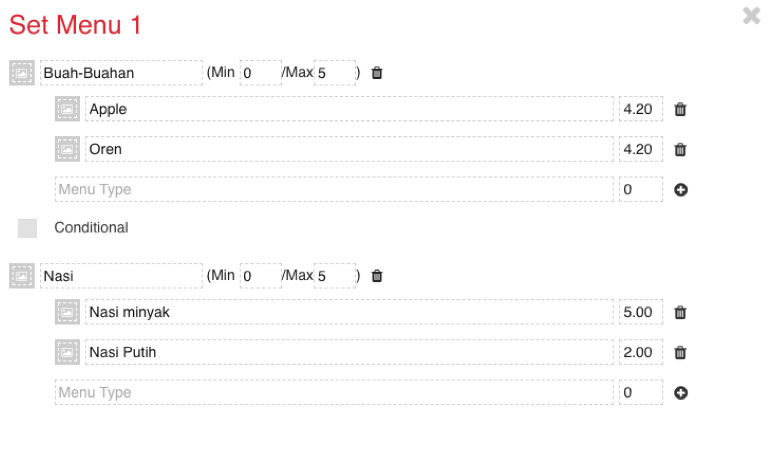
To make menu available.
1) Go to Available menu tab.
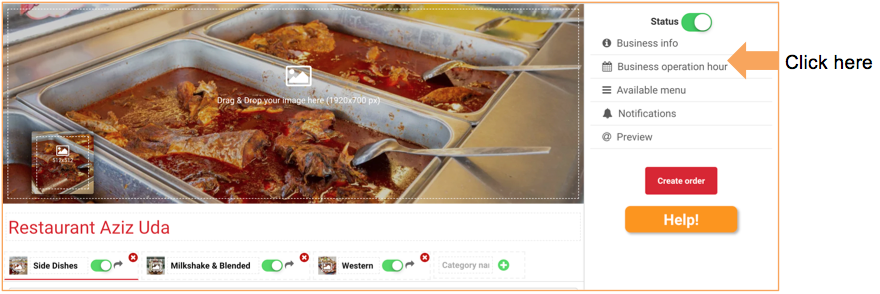
2) Type ‘Main Menu’ on the available menu tab and click ‘Add’ tab.
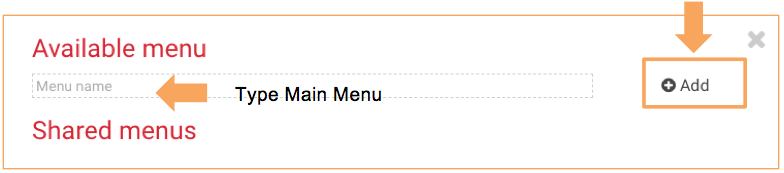
3) Turn on the button when the menu is available.

4) Set the Delivery type available and Products/Menu Available.
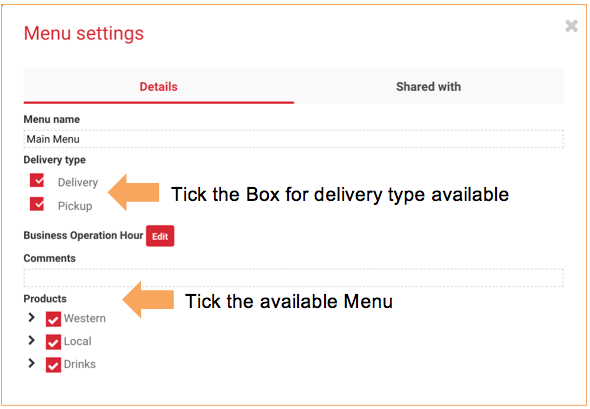
To preview business in browser.
1) Click on the Preview tab on the right-side website.
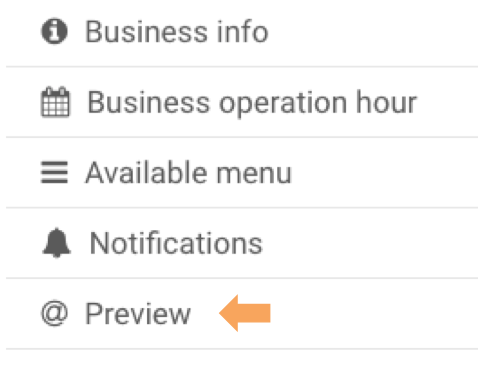
2) Click on the custom URL to preview vendor’s website.
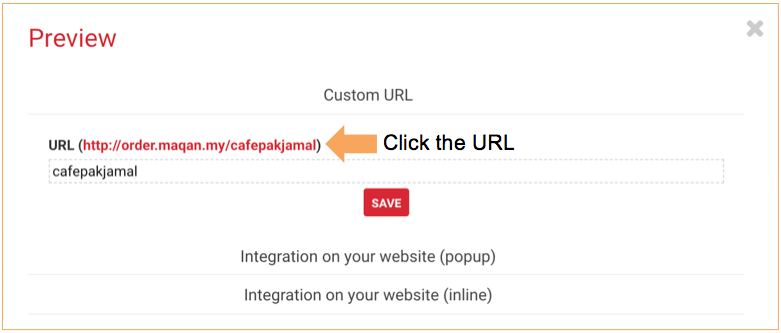
To preview business in browser.
1) Click on the Preview tab on the right-side website.
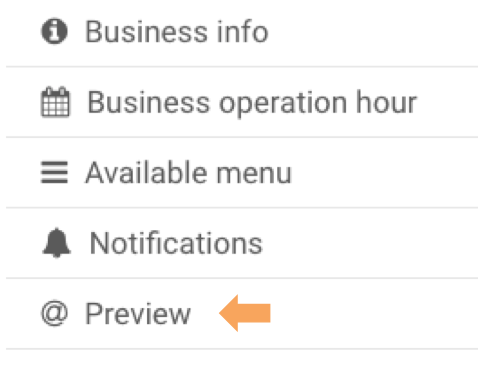
2) Click on the custom URL to preview vendor’s website.
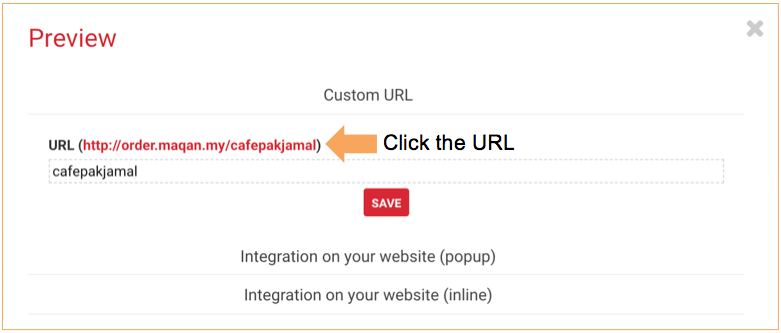
Handling order dashboard.

1) Check and manage order by clicking on the order manager.
2) Choose the categories of the order.
- Pending
- In Progress
- Completed
- Cancelled
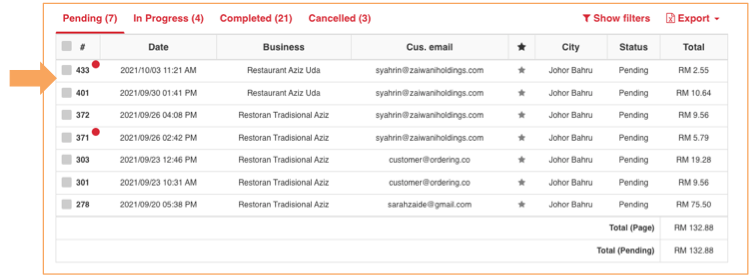
3) Click on the order and the information of the order will be shown.
4) Change the status of the order and select rider for the order.
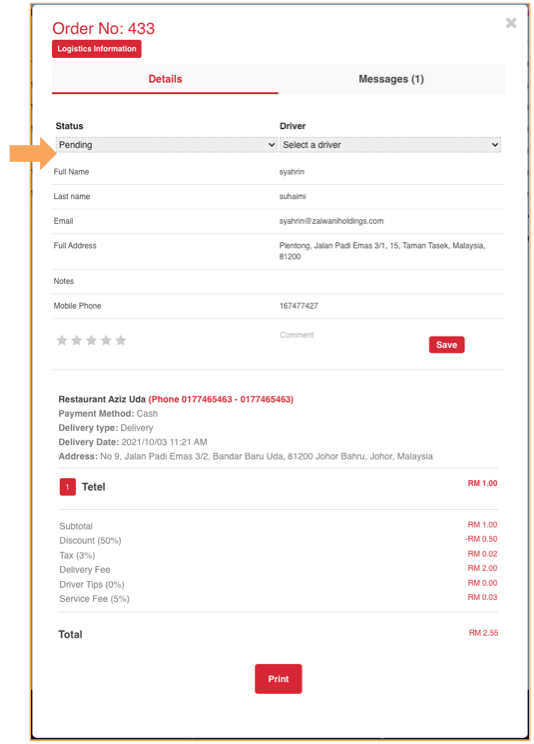
Handling delivery dashboard.

1) Check delivery made by rider.
2) View active and inactive riders for the store.
3) Check the location of the delivered by the rider.

Manage store report.
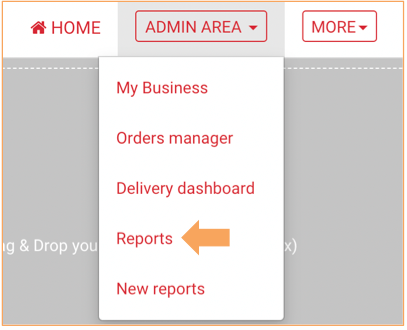
1) View all the report made by the store.
2) Choose report from the apps that you preferred.
3) View order history, sales, products and customer satisfaction from overall of the order.
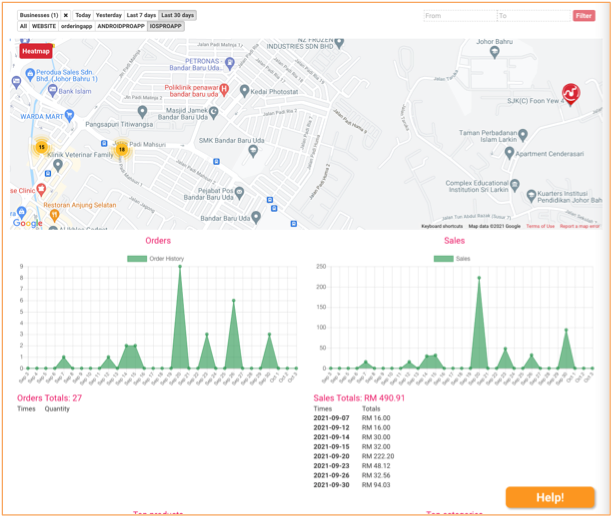
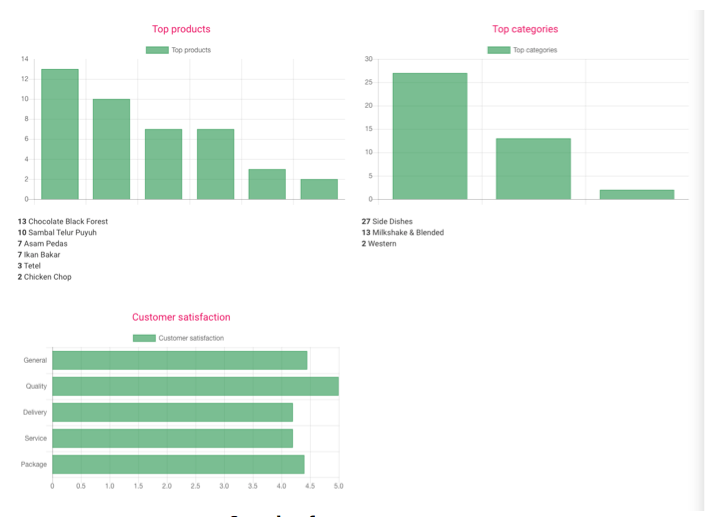
Didn't find an answer to your question?